- Documentation
- Workbench & Selector Setup
- Questionnaire Settings
- Data & Languages
- Result & User Journey
- Recommendation Logic
- Algorithm
- Filters
- Matrix
- Rules
- Use cases & principle of conditions and actions
- Create, duplicate and delete rules
- Open editor and set trigger
- Configure conditions
- Configure actions
- Rename and collapse conditions and actions
- Copy, cut and delete conditions and actions
- Configure variables
- Show result field on result page
- Advanced Editor
- Insights & Tracking
- FAQ
- Downloads
- System description
- Getting Started - Demo
🚀 Rules is a FoxBase Innovation Lab feature available only to selected customers. Would you like access? Contact your CSM support!
Show result field on result page
After you have created a result field using an action, you must add the field to the result page. You can configure the field as part of the top/bottom section or as part of the product recommendation in the product section.
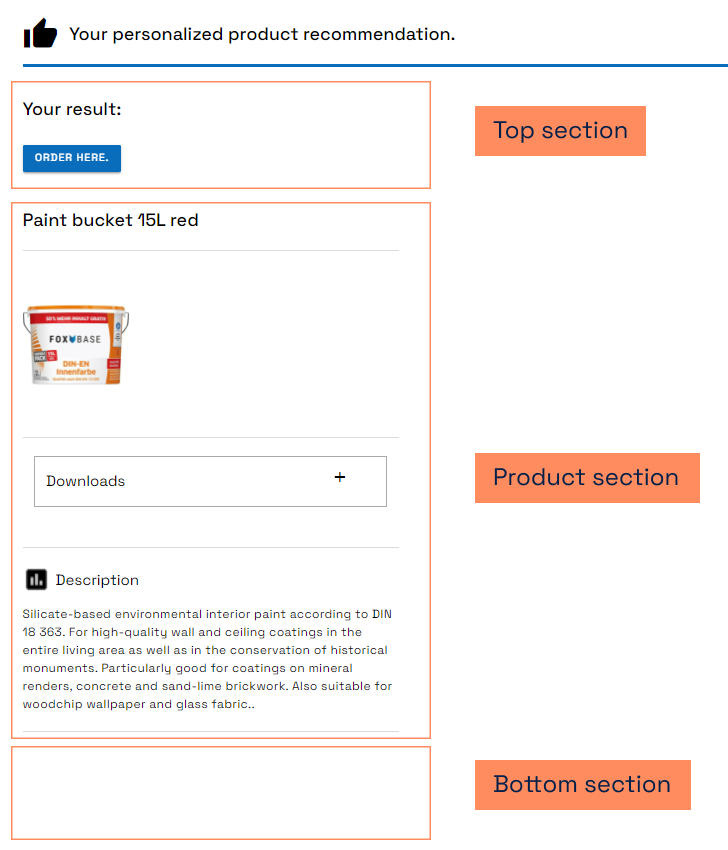
Show result field in top or bottom sections
Open the Result Page section in the workbench.
Navigate to the tab Top Sections or Bottom Sections.
Click on Add section and select the option Rules Generated Field.
Open Rules Generated Field and under Field name select the field you created in the rules.

Result: The platform displays the result field in the top or bottom sections.

Show product-specific field in product sections
Open the Result Page section in the workbench.
Navigate to the tab Product Sections tab.
Click on Add section and select the option Additional Data.
Open Addtional Data and under DataSource Column select the product data field.
Result: The platform displays the product-specific field in the product sections.


