- PDF
User interface
- PDF
The user interface of the menu item Questionnaire looks as follows:
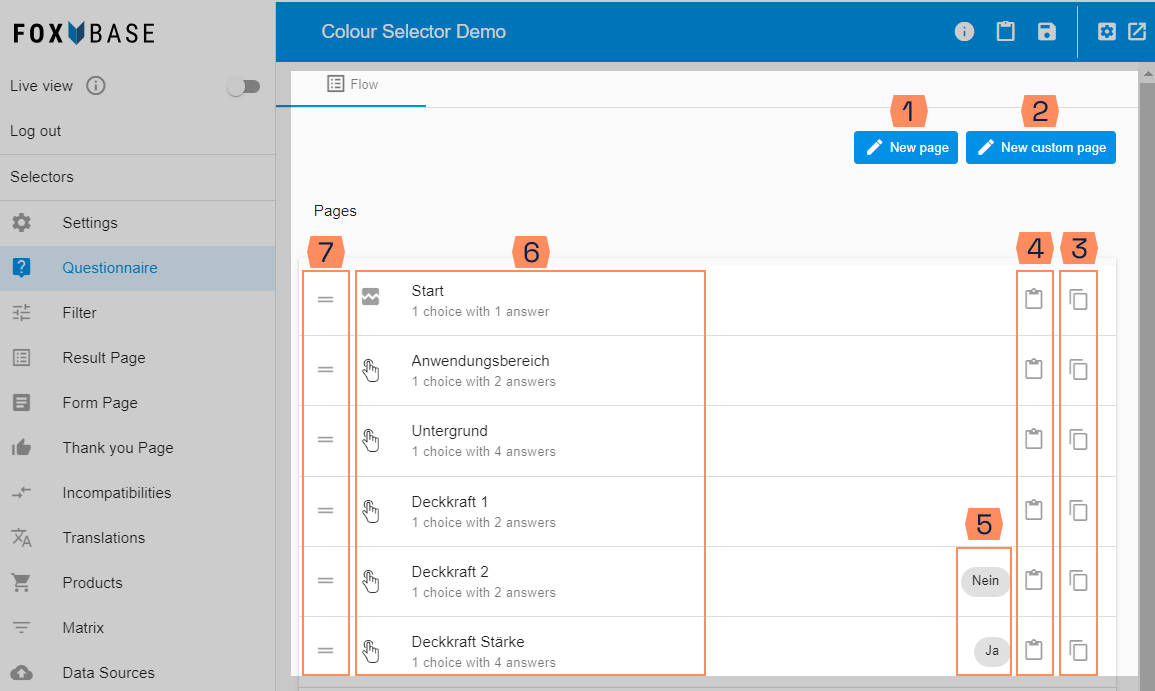
New page: Select this option to add a new level to the question tree.
New custom page: Creation of a custom page within the questionnaire. This allows selector users to decide for themselves which subcategory they would like to answer questions for. In this way, you can individualise the questionnaire for different target groups.
Duplicate: Copy a page by clicking on it. To avoid having to create questions repeatedly, you can copy individual pages and thus save time.
Copy page id to clipboard: Copy the technical page ID with a mouse click.
Conditions: Here you can see the set conditions. This allows you to generate branches in the questionnaire. This means that certain questions are only displayed if users have selected previously defined answers. In this example, opacity 3 is only queried if NO was selected for opacity 1. Opacity 2 is only queried if YES was selected for opacity 1.
List of questions: Display of the questions created in a collapsed view. The icons, page title and the number of questions and answers are visible here. To edit the page, click to open it and click on the x above the page to close it again.
Drag and drop: Change the page sequence by dragging with the mouse. The questions are asked in the selector in the order shown here.

