- PDF
User interface
- PDF
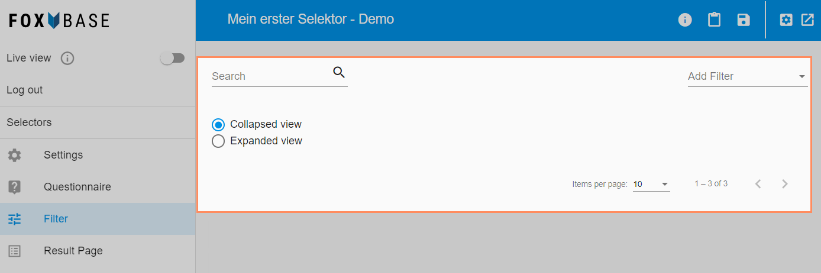
Search: Input field for searching within configured filters.
Collapsed view: Compressed display of the filters.
Expanded view: Extended display of the filters.
Items per page: Setting the number of filters per page.
Add Filter: Add a new filter.
Brief description of the filter types
The Add Filter option contains a range of different filter types.

User Input Filter: Filtering within the questionnaire. Each user input filter relates to one question.
Number Input Filter: Filtering by entering a numerical value (only on the result page).
Dropdown Input Filter: Filtering by selection within a dropdown (only on the result page).
Checkbox Input Filter: Filtering by ticking checkboxes (only on the result page).
Text Input Filter: Filtering by user input of a search term (only on the result page).
Custom User Input Filter: Filtering for custom pages (see Questionnaire > New custom page).
Description of essential filter functions
Recommendation attribute and operator
The +Add Filter Function option adds a function to each filter type. This contains the fields Recommendation attribute and Operator.

Recommendation attribute: Selection of the column from the product data that contains information on the respective filter properties for each recommendation (i.e. per table row). The platform compares the values from Recommendation attribute with the values added to Overwrite answer values for filter (see image).
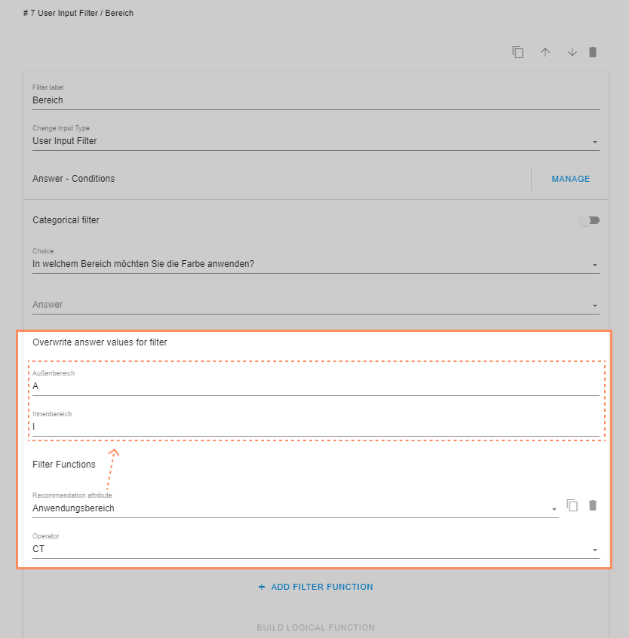
💡The fields for Overwrite answer values for filter appear after selecting the question (Choice).
Operator: Defines how the workbench compares the values from Overwrite answer values for filter with the Recommendation attribute.
Operator | Meaning |
|---|---|
= | The overwritten value must match the content of the entire cell in the product file. |
>= | Operator for comparing numbers. The value in the product file must be greater than or equal to the input in the questionnaire / the input configured in Overwrite anser values for filter. |
> | Operator for comparing numbers. The value in the product file must be greater than the input in the questionnaire / the input configured in Overwrite anser values for filter. |
<= | Operator for comparing numbers. The value in the product file must be less than or equal to the input in the questionnaire / the input configured in Overwrite anser values for filter. |
< | Operator for comparing numbers. The value in the product file must be smaller than the input in the questionnaire / the input configured in Overwrite anser values for filter. |
IE | Products whose cell in the respective column of the product file is empty (IE = is empty). |
CT | The user input (number or text) must be contained anywhere in the corresponding cell (CT = contains). |
Build Logical Function
The filter configuration allows the selection of several recommendation attributes at the same time. The Build Logical Function option defines the relationship between two or more recommendation attributes.
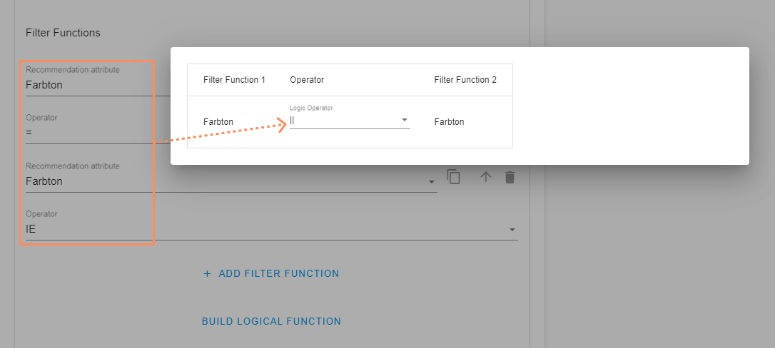
Logic operator && (= and): The values from Overwrite answer values for filter must match the values of the first and second recommendation attributes for the respective product to be recommended.
Logic operator || (= or): The values from Overwrite answer values for filter must match the first or second recommendation attribute for the respective product to be recommended.
The example in the image above shows the double selection of the column Farbton (= tone of colour) with the operators = and IE (is empty). The logic operator is ||.
Meaning: The filter compares the values added to Overwrite answer values twice with the values in the color tone column. Firstly, the platform checks which rows from the product data contain a value that corresponds exactly to the values added to the filter (operator =). It also checks which rows do not contain a value (IE operator). The logic operator || (= or) defines that one of two conditions must be met for the product to appear as a recommendation: The row in the product data must contain either exactly the filter value or contain no value at all.
Interface of the filter types
User Input Filter
.png)
Duplicate Icon: Duplicate the filter.
Trash can icon: Delete the filter.
Filter label: Name of the filter. For better findability in the search bar (not visible in the selector).
Change Input Type: Adjustment of the filter type.
Answer-Conditions: Selection of answers to activate the filter. Use this setting only if the filter is to be activated by answers of previous questions.
Categorical Filter: Activation of the toggle reduces the data set on the result page. Unavailable product attributes in dropdown filters are hidden instead of grayed out. With Enable editing user input on result the question is not editable.
Choice: Selection of the question for filtering.
Answer: Selection of a single answer for filtering.
Overwrite answer values for filter: Adding the filter values from the product file.
💡The fields for Overwrite answer values for filter appear after selecting the question (Choice).
Add Filter Function: Add the attribute from the product data (Recommendation attribute).
💡The fields for Recommendation attribute and Operator appear after clicking on +Add Filter Function.
Build Logical Function: Logical linking of two or more recommendation attributes.
Number Input Filter
.png)
Duplicate Icon: Duplicate the filter.
Trash can icon: Delete the filter.
Error Icon URL: Optional icon URL. The icon appears when an invalid value is entered by the selector user.
Filter label: Name of the filter (displayed visibly in the selector).
Filter unit: Displayed unit (e.g. kg, m, l etc.)
Min max label: Static label for the minimum or maximum value.
Change Input Type: Adjustment of the filter type.
Answer-Conditions: Selection of answers to activate the filter. Use this setting only if the filter is to be activated by answers of previous questions.
Attribute-Conditions: Selection of answers from other result page filters to activate the filter. Use this function if the filter is to be activated by responses within other result page filters.
Precision: Enter the number of decimal places to which the user input must match the filter values.
Display min/max value: Setting the display of available minimum and maximum values.
Add Filter Function: Add the attribute from the product data (Recommendation attribute).
Build Logical Function: Logical linking of two or more recommendation attributes.
Dropdown Input Filter
.png)
Duplicate Icon: Duplicate the filter.
Trash can icon: Delete the filter.
Filter label: Name of the filter (displayed visibly in the selector).
Change Input Type: Adjustment of the filter type.
Answer-Conditions: Selection of answers to activate the filter. Use this setting only if the filter is to be activated by answers of previous questions.
Attribute-Conditions: Selection of answers from other result page filters to activate the filter. Use this function if the filter is to be activated by responses within other result page filters.
Add Filter Function: Add the attribute from the product data(Recommendation attribute).
Build Logical Function: Logical linking of two or more recommendation attributes.
Input Filter checkbox
.png)
Duplicate Icon: Duplicate the filter.
Trash can icon: Delete the filter.
Filter label: Name of the filter (displayed visibly in the selector).
Change Input Type: Adjustment of the filter type.
Answer-Conditions: Selection of answers to activate the filter. Use this setting only if the filter is to be activated by answers of previous questions.
Attribute-Conditions: Selection of answers from other result page filters to activate the filter. Use this function if the filter is to be activated by responses within other result page filters.
Single value: When activated, selector users can only select one checkbox.
Add Filter Function: Add the attribute from the product data (Recommendation attribute).
Build Logical Function: Logical linking of two or more recommendation attributes.
Text Input Filter
.png)
Duplicate Icon: Duplicate the filter.
Trash can icon: Delete the filter.
Filter label: Name of the filter (displayed visibly in the selector).
Change Input Type: Adjustment of the filter type.
Answer-Conditions: Selection of answers to activate the filter. Use this setting only if the filter is to be activated by answers of previous questions.
Attribute-Conditions: Selection of answers from other result page filters to activate the filter. Use this function if the filter is to be activated by responses within other result page filters.
Add Filter Function: Add the attribute from the product data (Recommendation attribute).
Build Logical Function: Logical linking of two or more recommendation attributes.

