Translate and import product data
- PDF
Translate and import product data
- PDF
Article summary
Did you find this summary helpful?
Thank you for your feedback
To provide the selector in different languages, you need to translate the product data. Use the same file formats as when creating the standard language (see related article).
Create a copy of the product file.
Enter translations for all texts visible in the selector (column contents for filters and sort groups remain unchanged).
Save the file in CSV UTF-8 format.
In the workbench select Products > Import product data.
Select the language from the dropdown.
Import the translated data.
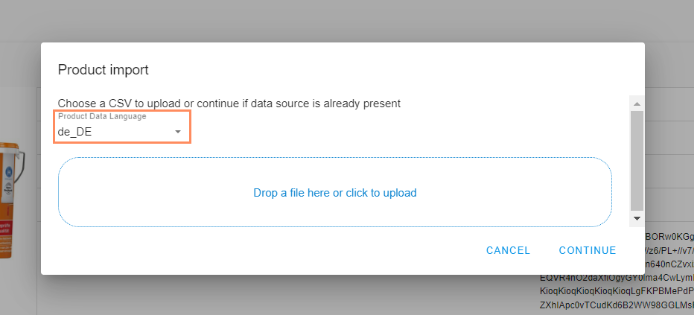
Was this article helpful?

