- PDF
Configure questionnaire filter
- PDF
🔵 Filter for the questionnaire
User input filters filter products within the questionnaire. Configure a filter for each question (if the question is used to sort out products).
Open the Filter section of the workbench and click on Add Filter > User Input Filter.
Enter a filter label (not visible to the selector user; used to locate the filter in the workbench).
Select the question under Choice.
The Answer field retains the (-) option. Exception: The filter should only work specifically for one answer.
Under Overwrite answer values for filter, enter the exact value from the corresponding column of the product data.
Click on +Add Filter Function.
Under Recommendation attribute, select the column from the product data.
Select the desired option under Operator.
💡You can find detailed information on the functions of the operators in the related article.
.png)
Configure two recommendation attributes
You can link two or more recommendation attributes within a filter.
Most common use cases:
Combination of the operators CT and IE within the same attribute with the goal of keeping products without filter attributes in the recommendation.
Configuration of a user input filter for the question type Range with the goal of filtering within a minimum and maximum value.
Keep products without filter attributes in the recommendation
Example for understanding
The following product data contains wall paints and painting tools. The brushes and paint rollers do not require any specific values in the column shade column because the recommendation of tools is independent of the shade selection. The cells in the product data therefore remain empty.
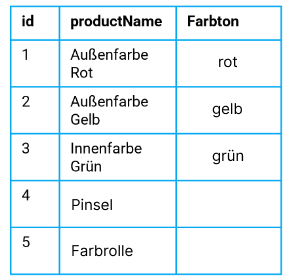
The filter must be configured so that the matching wall color is recommended when the color is requested. At the same time, the tools must not be lost from the recommendation at this point, but should also be recommended.
Configuration
Open the Filter section of the workbench and click on Add Filter > User Input Filter.
Enter a filter label (not visible to the selector user).
Select the question under Choice.
The Answer field retains the (-) option. Exception: The filter should only work specifically for one answer.
Under Overwrite answer values for filter, enter the exact value from the corresponding column of the product data.
Click twice on +Add Filter Function.
Select the same column from the product data for both recommendation attributes.
Select the option CT for the first operator and IE for the second.
Click on Build Logical Function and select the || option.

Filter within a minimum and maximum value
Example for understanding
The following question of type Range asks the user to enter a wall height.
.png)
The input is limited within a minimum and maximum value. Both limit values are based on the available data and therefore on the user input filter. The possible input values vary depending on the previous answers in the questionnaire. Reason: The thresholds are dynamically derived from the attributes of the data remaining after filtering.
Configuration
Open the Filter section of the workbench and click on Add Filter > User Input Filter.
Enter a filter label (not visible to the selector user).
Under Choice, select the question of the type Range.
Select the range answer in the Answer field.
Click twice on +Add Filter Function.
For the first recommendation attribute, select the column with the minimum values and select the operator <=.
For the second recommendation attribute, select the column with the maximum values and select the operator >=.
Click on Build Logical Function and select the option &&.
.png)
💡If some products do not contain limit values (i.e. contain empty cells in the data) and you want to retain these during filtering, then carry out the following additional steps:
Click +Add Filter Function twice again.
For the third recommendation attribute, select the column with the minimum values and select the operator IE.
For the fourth recommendation attribute, select the column with the maximum values and select the operator IE.
Click on Build Logical Function and select the || option.
.png)

