- PDF
Math
- PDF
The Math navigation point contains elements that are used to generate numerical values and calculations.
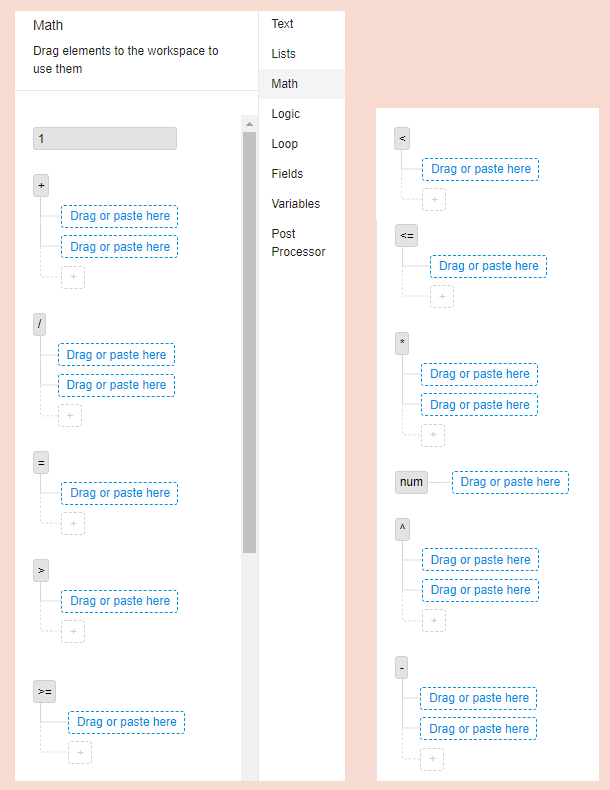
'1': Input field for numbers. You can use to create calculations. Enter decimal numbers with a dot (.) and no comma (,).
'+': Plus sign (addition)
'/': Division sign (division)
'=': Equal sign (result)
'>': Greater-than sign (comparison)
'≥': Greater-than-or-equal-to sign comparison)
'<': Smaller-than sign (comparison)
'≤': Smaller-than-or-equal-to sign (comparison)
'*': Mark (multiplication)
num: The operator technically converts a user input within a number input field and strings into a number. Without this operator, the platform interprets the value as text. The conversion to a number is therefore necessary in order to actually use inputs from number fields and strings as numbers for calculations.
'^': Superscript (square numbers)
'-': minus sign (subtraction)
⚠️ Note on the configuration of the following examples
The following examples show exemplary rules. In order to display the result of a rule (i.e. the content of a created field) on the result page, the field must always also be configured via the Result Page workbench navigation item. For the sake of clarity, we do not show this step in the examples. Please refer to the related article.
Example 1: Subtraction
.png)
The result of the calculation is: 21-7=14
Example 2: Division
.png)
The result of the calculation is: 21/7=3
Example 3: Square number
.png)
The result of the calculation is:23=8.
Example 4: Generating a numerical value from a number input field
.png)
In this case, the value entered by the user for the question " How many brushes do you need?" is converted into a numerical value. This number can be used in calculations :
.png)
In this calculation the number entered by the user is added to the brush with 3 .
Example 5: Comparison of numerical values
Use the following operators to compare numerical values: >, ≥, <, ≤
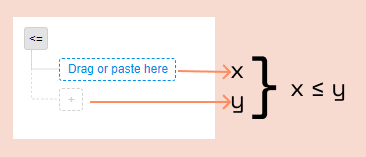
5.1 Comparison of simple numbers
.png)
The result of 10 ≤ 8 is false, because 10 is not smaller than 8.
5.2 Comparison of as Number Input Fields with a numerical value
.png)
In this example, the platform compares whether the user's input for the question about the number of brushes required is less than or equal to 5: [How many brushes do you need?] ≤ 5.
If the user enters a number less than or equal to 5, the result is true.

