- PDF
FAQ live and staging environment
- PDF
What are the live and staging environments?
The staging environment is the workspace of your selector. This is where you edit the selector, import data and save your work status. Changes that you save in staging are only visible to you. The live environment is the status of the selector that is also visible to your users after integration on the website. In this mode, you cannot make any changes, only check the configuration of the live selector.
Are changes to the selector immediately visible on my website after saving?
No. If you click on the save icon in the top right-hand corner of the workbench, the changes are not transferred to the live environment. This only happens when you click on Publish in the Settings menu item.
If I activate the Live-View toggle in the Workbench, do I set the selector live?
No. If you activate the Live View toggle, will switch to the live view. Here you can see the processing status of your live selector. You only transfer changes to the live selector when you click on Publish in the Settings menu item.
If I import and save a new product file but do not publish it, can the data be seen live?
No. New product data can only be seen live on your website when you click on Publish under Settings in the workbench.
How do I open the selector in the staging environment?
To do this, click on the launch icon in the workbench:
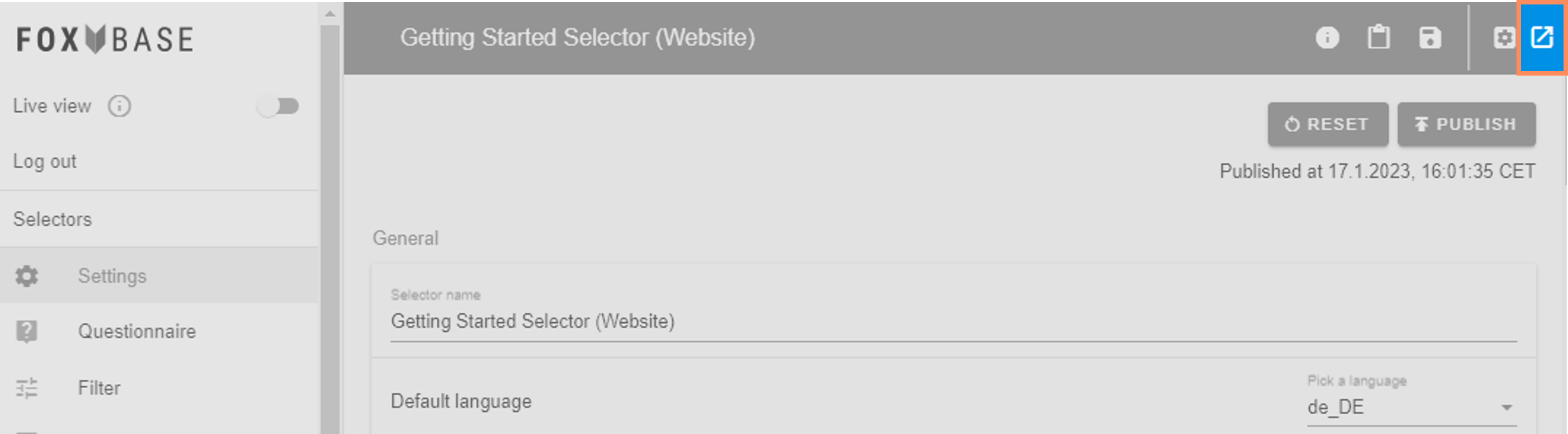
How do I undo changes to the live selector?
If you want to undo changes in the live environment, you must manually configure the selector in the staging environment as you want to publish it. Then click on Publish again in the Settings menu. In urgent cases, please contact your CSM support.
How do I undo changes to the staging selector?
To reset the staging selector to the same status as the live selector, open the Settings and click on <1>Reset at the top. If you want to undo individual changes, you must do this manually.
⚠️ Note: The reset function cannot be undone
How do I make changes live?
Once you have checked your selector within the staging environment for all content and correct recommendation logic, click Publish in the Settings menu at the top right. This allows you to publish the current staging version of your selector in the live environment.
⚠️ Note: The publish function cannot be undone

