- PDF
Top & Bottom Sections
- PDF
The top and bottom sections are the areas above and below the product section on the results page. In contrast to the product section, the elements of these sections are not tied to specific recommendations.
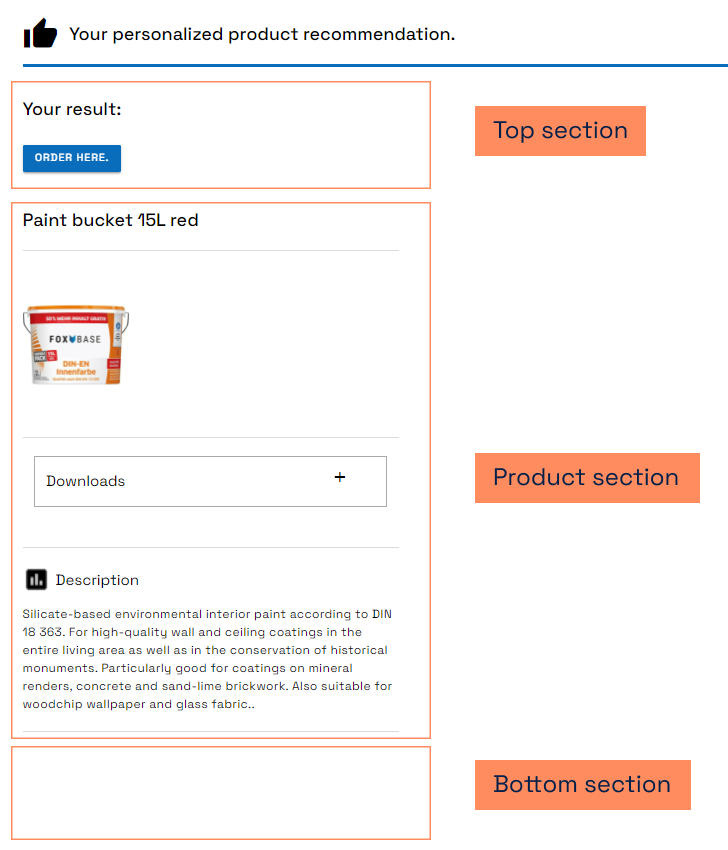
Under Result Page > Top Sections / Bottom Sections you can configure the following elements:
CTA api button: Button that serves as a interface for transferring the results to a shopping cart . Would you like to connect your shopping cart? Contact your CSM support directly: csm@foxbase.de
CTA to external link: Button that directs the user to a website outside the selector in a new tab.
CTA Button Label: Title of the button.
External Link: Enter the website URL.
Custom CSS Classes: Optional input of a CSS class for individual styling.
.png)
CTA Form Page Button: Button for opening the contact form.
CTA Button Label: Title of the button.
Target Form Page: Selection of the contact form (you must configure the form in the workbench under Form Page before you can select it).
.png)
CTA PDF Download Button: Button for downloading a PDF document.
Button Label: Title of the button.
Template URL: URL of the document from a publicly accessible server.
Custom Download File Name: Title of the document. Add the extension .pdf in each case .
.png)
CTA go to wishlist: Redirects the user to the wishlist.
💡You need a code template to use the Wishlist components. Are you interested? Your CSM support will be happy to help you.
Export recommendations as CSV button: Export product recommendations as CSV file.
Button Label: Title of the button.
CSV export delimiter: Enter the delimiter. The default setting is comma.
CSV export escape string: This parameter specifies the character or character string to mask special characters or the separator within fields. If the separator is a comma and the product name is "Product, A", the escape character can be a double quote ("), a backslash (\) or another character string to interpret the comma correctly. The default setting is a quotation mark.
Which sort group to extract recommendation from: Specifies the sort group from which the platform exports the recommendations.
Specific product recommendation properties to extract to the CSV: Selection of specific properties of the product recommendations to be included in the CSV export. For example, the export can only contain the product ID, the product name and the price.
Related to pagination. Limit represents…: Setting the maximum number of exported recommendations.
Related to pagination. Offset represents…: Selection of the starting point in the product recommendation list from which the CSV export begins. With a value of 5, extraction starts from the sixth recommendation. The default value 0 starts the extraction at the first recommendation.
Download CSV file as a ZIP archive: Download the CSV file as a ZIP.
.png)
Headline: Enter a headline that will be displayed on the results page.
Paragraph: Entry of a text that is displayed on the results page.
IFrame: Integration of elements such as videos as iFrame.
Display / Do Not Display If: Setting that the included element is only displayed after certain answers in the questionnaire
Display without expression: When activated, the platform always displays the element.
Example of an IFrame code:<iframe style="width:100%;height:100%" src="https://www.youtube.com/embed/9a22tMbxmpw?si=IdFVqSGbmU-4UJD_" title="YouTube video player" frameborder="0" allow="accelerometer; autoplay; clipboard-write; encrypted-media; gyroscope; picture-in-picture; web-share" allowfullscreen></iframe>.png)
Share button: Share the results page by e-mail.
Button Label: Title of the button.
Sharing Email Subject: Email Subject
Sharing Email Body: Email content
.png)
Add all recommendations to wishlist button: Button for adding all recommendations to the wishlist.
Add Button Label: Title of the button.
Allow adding same products to wishlist seprately for each request: Activating the toggle enables the user to add the same product multiple times to the wishlist.
.png)
💡You need a code template to use the Wishlist components. Are you interested? Your CSM support will be happy to help you.
Wishlist clearing button: Button for completely clearing the wishlist.
Add restart funtionality to button: Activating the toggle not only removes all products from the wishlist, but also restarts the selector.
.png)
💡You need a code template to use the Wishlist components . Are you interested? Your CSM support will be happy to help you.
Rules Generated Field: Selection of the fields that are configured in the rules.
💡Visible when the Rules feature is activated. If you are interested, please contact your CSM support.


.png)
.png)
.png)
.png)
.png)
.png)
.png)
.png)